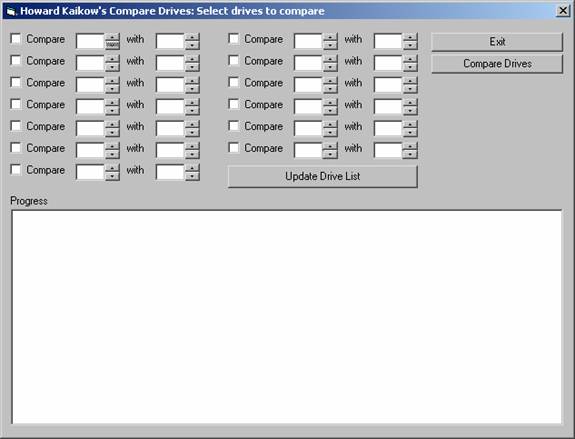You are visitor number since
30 April 2006
Go to Howard Kaikow's home page
Copyright © 2006 by Howard Kaikow. All rights reserved.
Date: 5 May 2006(modification of 3 May 2006 document)
Author: Howard Kaikow <kaikow@standards.com>
Subject: Compare Drives program
Note: This description applies to version 1.0.0.2, and later, of the program.
All volumes that I have mounted using Acronis True Image 9 (build 3567) have worked with the Compare Drives program.
However, some volumes mounted from Ghost 10 have not worked, i.e., the program hung up trying to build a list of filenames for those volumes. Indeed, in this case, you may have to do a hard reboot.
This makes no sense as the program processes all volumes the same way and has no way of distinguishing between actual logical volumes and virtual logical volumes, nor does the program even know, or care, how the volumes were mounted.
I now believe that I know how to avoid the problem, even though the cause does not appear to be the CompareDrives program.
The behavior occurs for drives with particular types of files, but I will not go into this now, I want to get more information. It appears that the problem can be avoided by making sure that the content of the First drive is older than the content of the Second drive.
Of course, this makes no sense. The CompareDrives program neither knows nor cares which drive is older, and why does not the same problem occur with drives mounted from Acronis True Image 9?In version 1.0.0.2, I added:
Version 1.0.0.3 has no changes, just cleaner code resulting from my trying to find out if the program was the cause of the problem with Ghost 10 mounted volumes.
The Compare Drives program will create a list of the differences between logical drives. Let us call these the First drive and the Second drive. It is suggested that the First drive be the older of the two drives. The program will provide the following information:
Note: The only attributes compared are the file size, creation time and modification time.
The program can be used to determine differences between logical drives.
Originally, the program was intended to determine which files were included in an incremental/differential backup.
This is accomplished by mounting the virtual drives that are included in the backup at one point in time, and mounting the corresponding virtual drives from a backup that was done at another point in time.
The program can then be used to determine the differences between various pairs of logical drives. The process will take anywhere from less than 1 second to several minutes per drive, depending on the speed of the computer and the number of files on each drive.
The program outputs a text file for each pair of drives compared. Each file will be created in the directory in which you have placed the executable file. The file will be named First-Second.txt, where the selected drive letters are used instead of First and Second.
The program was compiled using Microsoft Visual Basic 6 (with SP 6).
In order to run this program, you will need to have the following installed:
Either Microsoft Visual Basic 6 or the Microsoft Visual Basic 6 run-time files: If you have neither, then you can download the Visual Basic 6 run-time files by following the instructions in VBRun60.exe Installs Visual Basic 6.0 Run-Time Files.
If you are running Microsoft Windows ME, NT, 2000, or XP, you should already have the Visual Basic 6 run-time files installed.
If you have Microsoft Office 2000, Office XP or Office 2003, I believe that you may already have the Visual Basic 6 run-time files installed.
I have developed the program using Microsoft Windows 2000, but expect that the program will work in other Microsoft Windows operating systems. I am aware of only the following restrictions:
There is no installation necessary, just directly run the program by double-clicking on the HK-CompareDrives.exe file, or by using a shortcut to that file.
When you run the program, a Visual Basic 6 Form will be displayed that looks something like the Form below. The Form was designed using a screen resolution of 1280 x 1024.
The Form includes the following controls.
|
Control |
Purpose |
|
CheckBoxes and SpinControls |
Select the drives you wish to have analyzed. |
| Update Drive List | If you have added, removed, or changed logical drives while the program is running, you must tell the program to update the drive list. |
| Exit | Exit the program. |